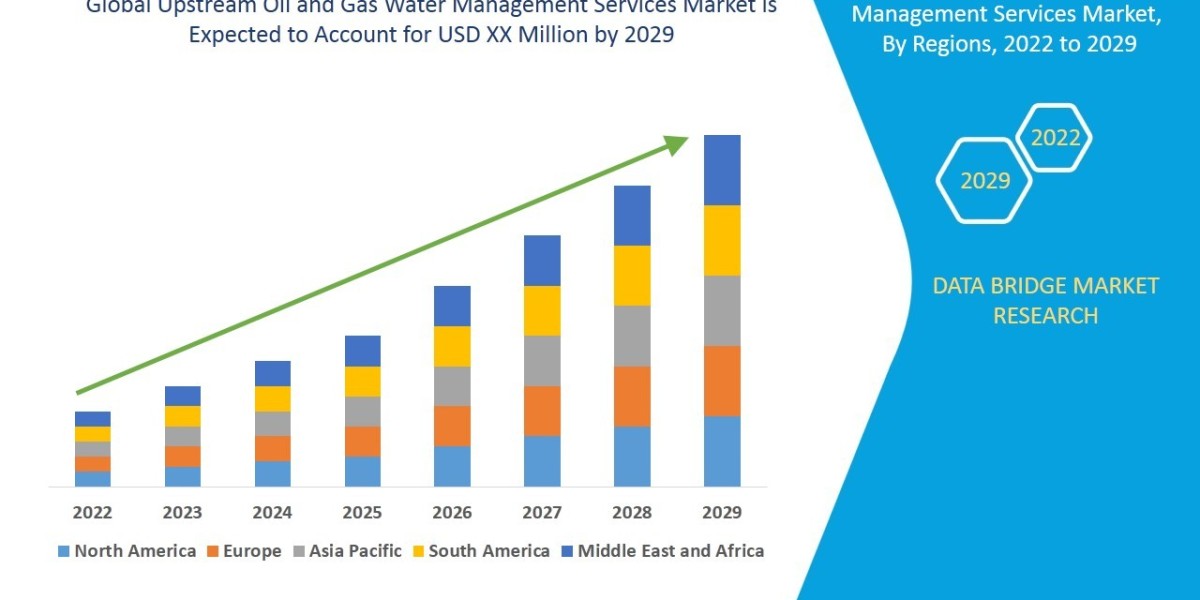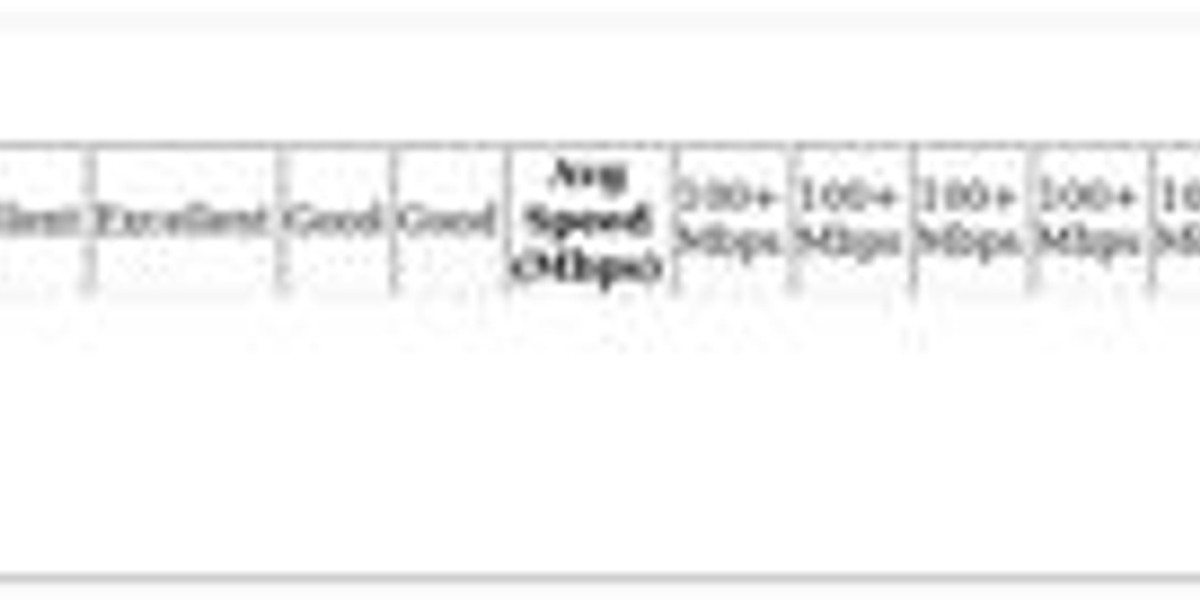Introduction
You've just finished DST digitizing what should be a perfect embroidery design. The preview looks great, but when you stitch it out, everything goes wrong. The edges are jagged, the fabric puckers, and your machine keeps jamming. What happened during your DST digitizing process?
DST files (the industry-standard Tajima format) can be surprisingly tricky to get right in DST digitizing. After helping hundreds of embroiderers troubleshoot their designs, I've identified the five most common DST digitizing mistakes that ruin otherwise good files. The good news? Each one has a simple fix once you know what to look for in your DST digitizing workflow.
Mistake #1: Ignoring Pull Compensation
The Problem
Your beautiful circular logo comes out oval-shaped, or straight lines develop waves. This happens when you forget to account for fabric tension during stitching.
The Fix
Add 10-15% pull compensation to all elements
For circles: Expand radius by 1-2mm
Test stitch on your actual project fabric
Adjust compensation based on results
Pro Tip: Heavier fabrics need less compensation than stretchy knits.
Mistake #2: Wrong Stitch Density
The Problem
Your design either looks sparse (see-through fabric) or so dense it makes the material stiff. Both ruin the professional look.
The Fix
Ideal density ranges:
Fill stitches: 0.4-0.6mm
Satin stitches: 0.3-0.5mm
Reduce density for:
Stretchy fabrics
Large fill areas
Increase slightly for:
Very thin fabrics
Small detailed areas
Mistake #3: Poor Underlay Choices
The Problem
Your design shifts during stitching, or the top stitches sink into the fabric. This usually means missing or incorrect underlay.
The Fix
Use this underlay strategy:
Edge Run: Outline the shape first
Zigzag: Add stability to fill areas
Tatami: For large flat surfaces
Contour: Follows complex shapes
Remember: Different fabrics need different underlay. Denim requires less than fleece, for example.
Mistake #4: Bad Stitch Sequencing
The Problem
Your machine makes crazy jumps across the design, wasting time and thread. Or worse, light stitches get covered by dark ones.
The Fix
Group same-color elements together
Stitch from center outward
Work dark-to-light colors
Minimize jumps over 3 inches
Use manual stitch ordering when needed
Mistake #5: Ignoring Fabric Type
The Problem
The same DST file that worked perfectly on denim looks terrible on a knit shirt. Fabric matters more than most beginners realize.
The Fix
Create fabric-specific presets for:
Knits: More pull comp, lighter density
Wovens: Standard settings
Towels: Longer stitches, extra underlay
Stretch: Directional stitching patterns
Advanced Troubleshooting Tips
When to Redigitize vs. Adjust
Sometimes fixing means starting over:
Complex designs with multiple issues
When auto-digitized originally
If testing reveals fundamental flaws
Quick Fixes That Work
For minor problems, try:
Increasing/decreasing tension
Changing needle size
Adding topping/stabilizer
Adjusting machine speed
Prevention Is Easier Than Fixes
Build Better Habits
Always test stitch small sections first
Keep a "problem/solution" journal
Save multiple file versions as you work
Create templates for common designs
Essential Quality Checks
Before finalizing any DST file:
✓ Verify stitch count isn't excessive
✓ Check for unnecessary thread trims
✓ Confirm color sequence makes sense
✓ Preview stitch order for jumps
When to Call a Professional
Consider hiring a digitizer when:
You've fixed the same issue multiple times
The design is extremely complex
You're working with specialty materials
The project has tight deadlines
Conclusion
Mastering DST files takes practice, but avoiding these five common mistakes will immediately improve your results. Remember that even professionals make errors - the key is developing your troubleshooting skills.
Start by fixing one issue at a time. Maybe this week you focus on pull compensation, next week perfect your underlay. Within a few months, you'll be creating DST files that stitch out perfectly the first time.
Final Tip: Keep samples of your "before and after" fixes. Nothing motivates progress like seeing how far you've come! Now go dig out those problematic designs - with these solutions, you're ready to transform them into embroidery gold.
Have a favorite troubleshooting trick? Share it in the comments - your solution might help another embroiderer solve their nightmare file!