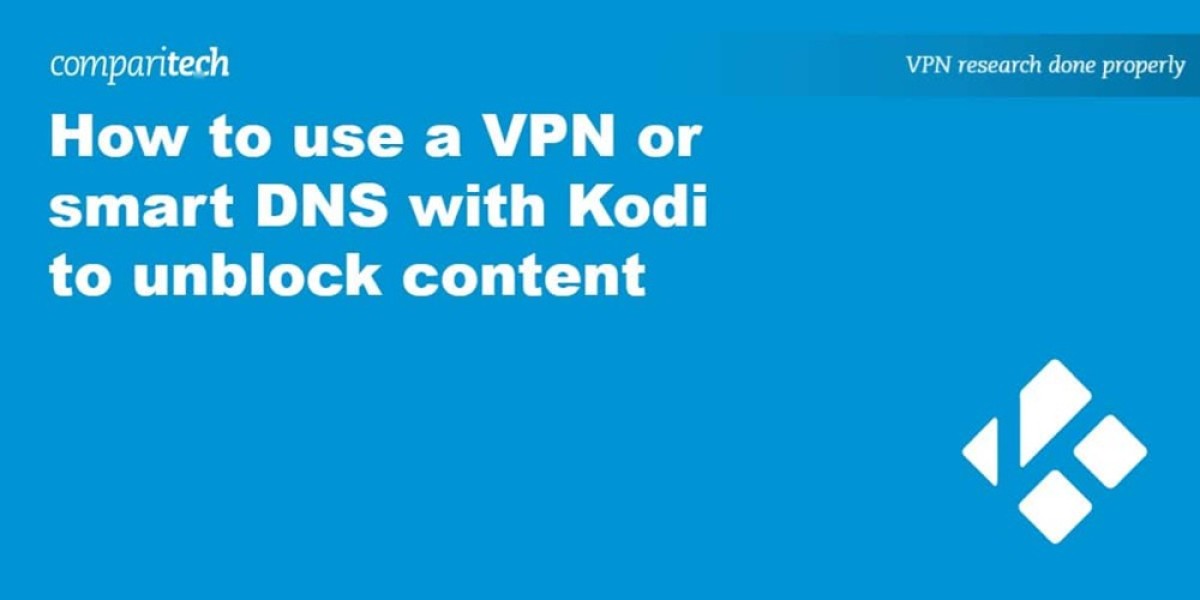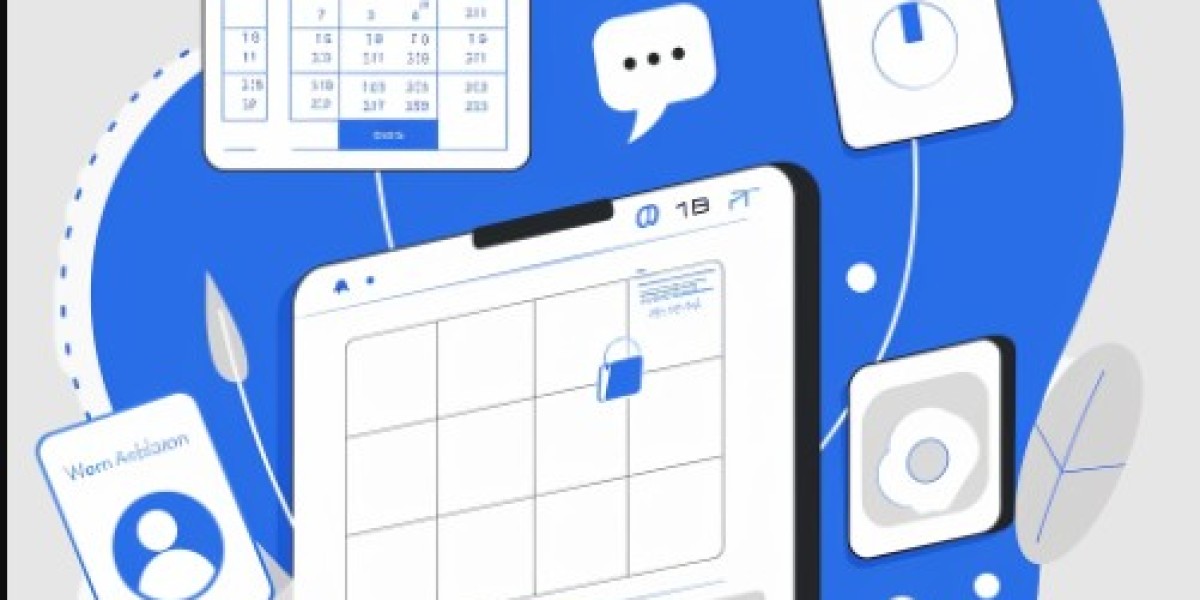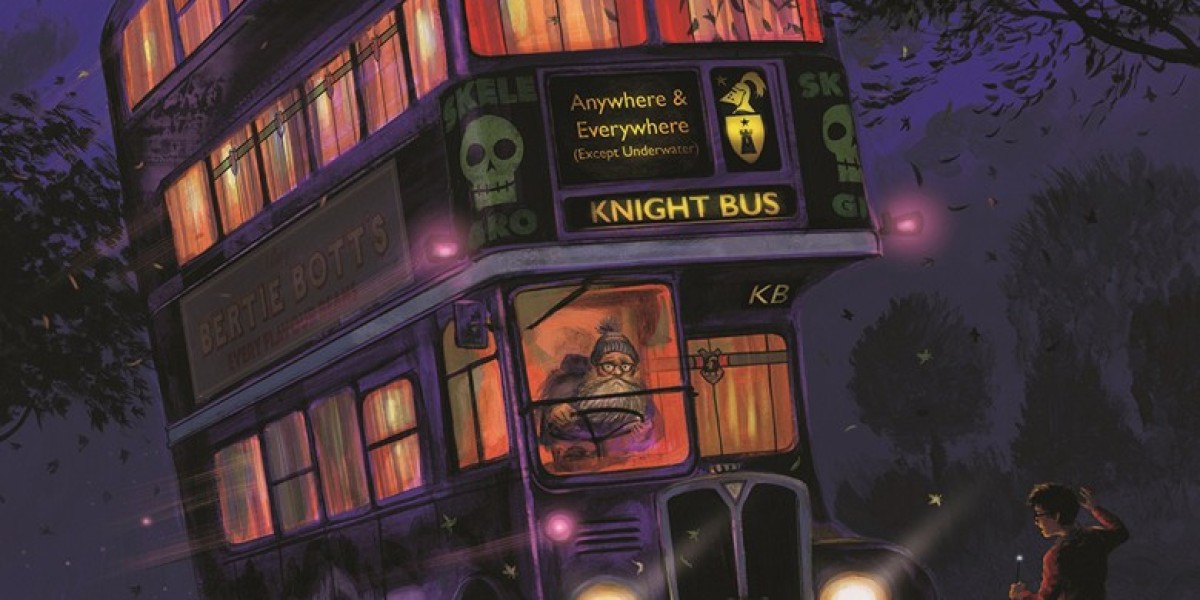Kodi, a versatile and free open-source media player, is compatible with numerous platforms like Windows, macOS, iOS, Android, Linux, and Raspberry Pi. It facilitates streaming from the internet or playing local files. With a vast array of official and unofficial add-ons, Kodi can stream content from various sources, including Netflix, torrents, and live sports.
However, the content available on Kodi is still subject to the same geographical and legal restrictions as other platforms. For example, Netflix and BBC iPlayer content may be restricted based on your location. Additionally, streaming copyrighted material from torrents is illegal, just as downloading it would be.
To ensure privacy and bypass geo-restrictions, using a Virtual Private Network (VPN) is highly recommended. A VPN encrypts your internet traffic and routes it through a server in a chosen location, effectively masking your IP address and providing a secure connection. This not only helps in bypassing geo-restrictions but also protects your data from ISPs and other authorities.
Some Kodi add-ons can be compromised by third parties, leading to potential security risks such as man-in-the-middle (MITM) attacks. A VPN can help mitigate these risks by securing your connection. However, it's important to exercise caution when using add-ons, as not all threats can be prevented by a VPN alone.
A Smart DNS proxy is another option for accessing geo-locked content. It works by rerouting your traffic through a different location without encryption, making it faster but less secure than a VPN. While it can be useful for streaming, it is not suitable for protecting torrent activity due to the lack of encryption.
Many streaming services, particularly Netflix, actively block proxy users, including both VPNs and Smart DNS. To avoid this, a paid VPN service like ExpressVPN is recommended. ExpressVPN offers several servers that can access Netflix without triggering the proxy error. You can get 3 months extra free with a 12-month plan. If you are not concerned about Netflix, IPVanish is a popular choice among Kodi users for its strong privacy protection and speed.
Setting up a VPN with Kodi varies depending on your operating system. Here are the options:
- Windows, Android, and iOS: Install the native app provided by your VPN provider. Connect to the VPN and let it run in the background. This method is easy and uses the OpenVPN protocol, which is the most secure.
- macOS: Use the OpenVPN add-on, which allows you to control the VPN directly from the Kodi interface. Download the OpenVPN configuration files from your VPN provider and import them into the add-on.
- Android-based set-top boxes (Fire TV, Roku, Chromecast): Set up the VPN on your WiFi router. This will route all internet traffic through the VPN, which can be convenient but may affect performance.
- Linux: Use the native app if available, or install the OpenVPN client. There are also add-ons like Brian Hornsby’s solution that allow you to control the VPN from within Kodi.
For those who prefer Smart DNS, Unblockr is a popular choice. It provides both the add-on and the service, automatically updating your IP address. Plans start at $2.63 (GBP 2) per month, and a one-week free trial is available.
When configuring a Kodi device for geo-unblocking,
router-level DNS adjustments often become necessary.
Many popular streaming devices like set-top boxes and smart TVs
lack the capability to modify DNS settings directly.
In such cases, applying your chosen smart DNS service
via the Wi-Fi router's configuration provides a viable solution.
While Unblockr is one known Kodi add-on for this purpose,
existing subscriptions to other smart DNS providers
can typically be integrated this way instead.
What is a Netflix VPN and How to Get One
A Netflix VPN is a specialized virtual private network designed to bypass geographical content restrictions imposed by the streaming platform. It enables viewers to access shows and movies available only in other countries by masking their real location and routing their connection through servers in the desired region. Users primarily utilize a Netflix VPN to unlock a significantly broader range of entertainment options not offered in their local Netflix library.
Why Choose SafeShell as Your Netflix VPN?
If people want to access region-restricted content by Netflix VPN, they may want to consider the SafeShell VPN. One of the key advantages of SafeShell is its high-speed servers, which are specifically optimized for seamless Netflix streaming. This ensures that you can enjoy your favorite shows and movies without interruptions, with buffer-free playback and high-definition quality. Additionally, SafeShell allows you to connect up to five devices simultaneously, making it easy to stream on various platforms such as Windows, macOS, iOS, Android, Apple TV, Android TV, and even Apple Vision Pro.
Another standout feature is the exclusive App Mode, which lets you unlock and enjoy content from multiple regions at the same time, providing a diverse range of streaming options. With lightning-fast connection speeds and no bandwidth limitations, you can say goodbye to buffering and throttling. SafeShell also prioritizes your online privacy with its proprietary "ShellGuard" protocol, offering advanced encryption and robust security features. Moreover, SafeShell offers a flexible free trial plan, allowing users to explore its robust features without any commitment. If you've experienced issues with Netflix vpn not working, SafeShell provides a more secure and stable solution.
A Step-by-Step Guide to Watch Netflix with SafeShell VPN
To begin using SafeShell Netflix VPN, first ensure you have an active subscription. Head to the official SafeShell VPN website and sign up for a plan that suits your streaming needs. Once registered, download the SafeShell VPN application specifically designed for your device's operating system, whether it's Windows, macOS, iOS, or Android. Complete the installation process by following the simple on-screen prompts. Remember to keep your login credentials handy for the next steps.
After launching the SafeShell VPN app, log into your account using the details you created during signup. Within the application interface, navigate to the server selection section. For optimal Netflix access, choose the APP mode if available, as this often provides better streaming performance. Then, browse the extensive list of global servers and select one located in the specific region whose Netflix library you wish to unblock, such as the United States, United Kingdom, or Japan. Click the prominent "Connect" button to establish a secure VPN tunnel through your chosen SafeShell Netflix VPN server; wait for the app to confirm a successful connection.
With the SafeShell VPN connection active, you are now ready to access geo-restricted Netflix content. Open your Netflix application or visit the Netflix website in your browser. Log in using your standard Netflix account credentials. You should now be able to browse and stream the exclusive movies and shows available in the region corresponding to the VPN server you selected. If you encounter any Netflix access issues, try switching to a different server within the desired country using the SafeShell Netflix VPN app.